Video convertor’s are generally used to transcode videos to a format that is supported by a portable device like an iPod, CellPhone or other video players. The conversion process is usually slow while encoding with the CPU. Your computer’s graphics card is able to convert the videos at a much faster rate than just using CPU only. Nvidia’s CUDA supported graphics cards can help you convert or encode videos upto 10 times faster !
Earlier we had written a post on how to convert video faster using GPU. We had mentioned a paid software for Nvidia graphics cards called Badaboom, unfortunately we felt that the program has little conversion options, only a few presets for devices and the quality of the conversion wasnt good. ATI graphics cards users can grab the Avivo Video Converter that is provided free by ATI. Nvidia users read on for the best free CUDA supported video converter.
You might have read that Adobe Media Encoder and Nero Move It software support CUDA. Unfortunately Adobe decided to support CUDA on only very high end graphics cards that is used by professional, leaving normal users out. So our best choice is the one below.
 Media Coder CUDA is a free video encoder that supports Nvidia’s CUDA technology. It allows you to convert videos into H.264 codec that is famous for saving space while maintaining quality. The videos are converted into MP4 format which is supported by almost all portable media devices.
Media Coder CUDA is a free video encoder that supports Nvidia’s CUDA technology. It allows you to convert videos into H.264 codec that is famous for saving space while maintaining quality. The videos are converted into MP4 format which is supported by almost all portable media devices.
As a little test to see how fast the encoder works with CUDA support we gave it a little test. Conversion of a 30 minute video was being processed at around 5FPS using only the CPU. While using Media Coder with CUDA, it could encode between 350-400 FPS (frames per second), now that is way faster than using software without CUDA support.
Media Coder Cuda can decode most of the popular media formats. The user interface is very friendly and there are multiple presets for common media devices. The software also supports parallelized transcoding tasks.
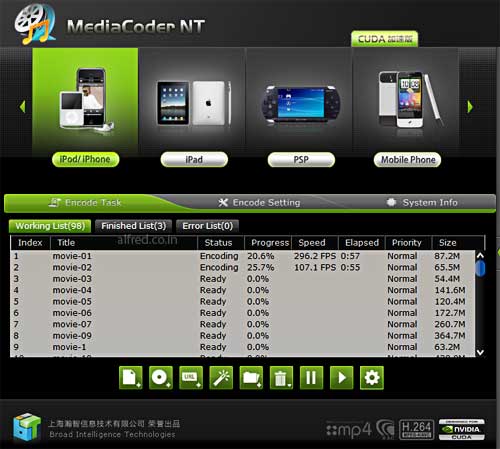
After installing if you find the software starts with Chinese language, click the settings icon (looks like a cog). In the first box change it to the second option. After restarting the application it will load with English as the language.
If you dont like just using presets, head over to the encode settings tab and adjust it as per your needs.
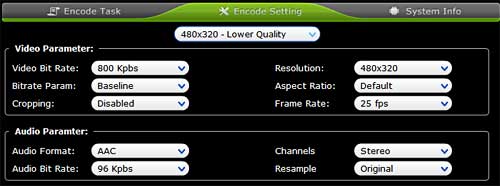
In our test, I wanted to save space on 100 videos with a timeline of 30 minutes each, we didnt mind loosing a little quality. 100 videos totaling 15GB was converted using encoding setting of 600 bitrate, the resulting files were only 9GB in size and we hardly saw any noticeable difference in the quality.
If you take videos on your camera, be sure to read our Compress Video taken by Camera into small size with VirtualDub guide.






well i need to thank you sir for this post i was looking for the download of this converter and its description and i got it at your blog…the post was very informative too
do visist http://phoenixcreed.wordpress.com if interested
Thanks PhoeNix, btw nice blog u have there
The download for this software is broken. Download button is just a picture and no link.