Open ISO file – How to
So you managed to download some files from the internet and wondering how to open ISO files ? Well that depends on what you need to do with your ISO File.
 An ISO file is an archived image of a DVD or CD. It contains all the data of files contained on the archived CD/DVD and is stored in an uncompressed format. You can use the ISO image file to either burn the data onto a disk or mount it as a virtual drive on your computer.
An ISO file is an archived image of a DVD or CD. It contains all the data of files contained on the archived CD/DVD and is stored in an uncompressed format. You can use the ISO image file to either burn the data onto a disk or mount it as a virtual drive on your computer.
If the file you downloaded was a program, game or some software chances are you want to mount the image as a drive on your computer so that you can install the software. If you just need to open the file to burn it, scroll down to next section.
How to Open ISO File – Mount as a virtual drive
Opening ISO files in Windows needs additional software. In this tutorial we will be using DAEMON Tools Lite. This is a freeware version that can emulate a virtual drive from the file. Install the software, make sure you do not install any additional toolbars or software that may come with the installer. Restart the computer.
- Right Click the DAEMON Tools icon in the system tray.
- From the Vitual CD/DVD ROM option, set the number of drives to 1.
- You should be able to see a new DVD drive in My Computer! Now we need to mount the ISO file.
- Again right click on DAEMON Tools choose Virtual CD/DVD ROM > Device > Mount Image

- Now go to My Computer, you should be the new drive with a CD/DVD loaded in it.
- Install or copy whatever you need from it. You can unmount the drive after use.
How to Extract Files from ISO File
This is very easy, common zip and rar programs can open the ISO file if you just need to extract files from it.
- Download either 7-Zip (freeware) or WinRAR
- Install it and make sure the ISO file is associated with it
- Double click the ISO file and it will be opened with the program OR right click file > Open with > winrar or 7-zip

- Extract files as needed.
Its better to mount software and movies rather than extracting files from it. Software sometimes require that it be run from a disk and might not install correctly when extracted. ISO files can also be burned to a CD/DVD as a copy of the original. We had written about Nero 9, it can also mount and burn ISO files. Download Nero 9.
Personally I used PowerISO for many years. It can extract, list, convert, mount, create and burn ISO files but is not free.
One Comment
Comments are closed.


August 1, 2009 at 2:18 pm
Vinod
Alfred, thanks a million.Man,no matter how much u know about files there is always something new,something we dont know.Thanks