Vodafone Live GPRS Settings for Windows Mobile Phones
 Call or go to a Vodafone customer service center and they will tell you that Vodafone Live does not work with Windows Mobile Phones. They would then ask you to opt for the expensive Vodafone Live Connect which is almost the same except for the Rs199 (5$) rental they charge every month. So, instead of wasting that money let me just show you the Vodafone Live GPRS settings for windows mobile phones in India.
Call or go to a Vodafone customer service center and they will tell you that Vodafone Live does not work with Windows Mobile Phones. They would then ask you to opt for the expensive Vodafone Live Connect which is almost the same except for the Rs199 (5$) rental they charge every month. So, instead of wasting that money let me just show you the Vodafone Live GPRS settings for windows mobile phones in India.
Vodafone Live GPRS Settings for Windows Mobile Phones
- Go to Settings > Connections > Connections on your phone.
- You phone should automatically have Vodafone_www (This is done from the sim card)
- Click Add a new modem connection
- Enter a new name for the connection (eg. Vodafone Live)
- Select a modem > Cellular GPRS / 3G, Click Next
- Access Point name > portalnmms, click Next
- Click Finish
- On the connections screen, go to Setup Proxy Server
- The two checkboxes on this page must be checked.
- Click Advanced
- Enter settings given in Step 12 for both HTTP and WAP
- Server > 10.10.1.100, Port > 9401
- Username, Password and Domain should be left blank.
- Go to Mange Connections, make sure the new connection you made is selected.
- Go to Advanced Tab > Select Networks > Choose the connection you made as default for both.
Now you should be able to browse both HTTP and WAP sites using Vodafone Live settings given above, instead on the WAP only restriction for other phones.
Watch the quick mobile screencast above if you have any doubts with the steps above. PS – Sorry for the bad quality.
24 Comments
Comments are closed.


July 28, 2014 at 10:21 am
Bhuiyas Bhuiyas
I want GPRS settings for vodafone live Samsung C6625. above settings not working.
November 6, 2012 at 1:22 pm
karthik kolekondla
hi alfred, iam using lumia 900 windows 7.5 ,iam not able to connect even though doing all these settings could u please help me …i already have three months 3g subscription from nokia as an offer but net doesnt work :(
August 31, 2012 at 11:36 pm
Manoj
Thanks Alfred,
Your each article is worth millions as you are giving the info and resources what Vodafone is keeping secret from public.
Manoj
August 24, 2012 at 3:21 pm
vishnu
hey,
Can you please tell me vodafone GPRS settings for “HTC surround AT&T” .its a imported phone and i am not getting the path to connect it.please help me set up windows 7.5 settings
July 1, 2012 at 5:55 am
sudhi
thanks a lot it works. One thing to note is, we just have to tap (long press) on newly created connection (vodafone_www) and select “connect”
April 18, 2012 at 7:45 pm
Sushant
Works like magic for Samsung Omnia W. Thanks !!!
March 11, 2012 at 2:47 pm
Dnyaneshwar Gaikwad
thanks for settings but, when I download sons or applications or game or anything there is one massage> error this device is restricted from downloading this file type
March 11, 2012 at 2:29 pm
Dnyaneshwar Gaikwad
thanks for settings but,when I download sons or applications or game or anything there is one massage > error this device is restricted from downloading this file type
August 21, 2010 at 8:50 pm
dhirendra
yes it work on ASUS PDA527
August 19, 2010 at 5:28 pm
Alfred
The Vodafone settings given here are for Indian users.. the settings might be different in your country
August 9, 2010 at 12:41 am
Bidz
Hi,
I have tried the above mentioned settings in my Windows phone. But the GPRS is still not working. My handset is SE-Aspen and it uses WIndows MObile 6.5. Please help me set up the GPRS settings.
Thanks
Bidz
June 2, 2010 at 2:33 pm
Manoj
Hi,
Can you please tell me if it works in HTC AT&T Fuze P4600 in India. I am using a Vodafone postpaid connection. I have modified the settings according to the Video provided. But I am not able to connect to Internet.
I will be very thankful to you if you can provide me a solution.
Thanks in advance.
April 18, 2010 at 10:34 pm
Alfred
setup USB internet sharing on your phone and you should be good to go
April 15, 2010 at 6:44 pm
anoopsingh
could u tell me how i could operate internet on my laptop with vodafhone live active in window mobile
February 19, 2010 at 11:50 pm
Alfred
@mihir
Of course it is not free ! Standard vodafone live gprs charges apply. The only thing I have shown you here it to get it working on windows mobile phones.
February 19, 2010 at 6:28 pm
mihir
hi when i connect i got connected but the r charging for it
is it free
January 27, 2010 at 4:21 pm
Alfred
that video above in me using these settings on an HTC Touch, so yes it works. Maybe you missed a step or some setting was entered incorrectly.
Oh and just to confirm, this was done with Vodafone in Karnataka, India
January 27, 2010 at 3:49 pm
Kamesh
Does it works in HTC touch, i have tried it is not working.
January 25, 2010 at 3:06 am
Alfred
Sorry Ajeet, I do not have an Airtel sim so havent checked out their plans
January 24, 2010 at 4:52 pm
ajeet
thanaks dude it is working on my htc k-jam mobile phone… thx also plz post setting for airtel…
January 10, 2010 at 10:18 pm
Mhammed rafi
thank you Alfred…
last few months i was searching for it..
now i got it..
thanks a lot
November 28, 2009 at 6:53 pm
Alfred
@Sam, Think you can go to Advanced and choose Vodafone from the network list. Once that is done you should be able to see the proxy again.
November 27, 2009 at 11:12 pm
Sam
Hi Alfred,
Thanks for the settings. I tried them out once, and they seemed to work, but after that I restarted my phone, and now it doesn’t show me the ‘Set up Proxy Server’ link on the Connections screen :( It only shows ‘Add new connection’ and ‘Manage existing Connections.’
When I go to ‘Manage Existing’ it doesn’t show me the default ‘Vodafone’ either :(
Please help!
Sam
November 24, 2009 at 8:27 pm
Arsento
I read a few topics. I respect your work and added blog to favorites.