Disable USB Autorun – How to
 The main reason by which personal computers gets a virus is through USB drives. After transferring files from to or from other computers, there is a high chance that the USB drive might get infected with a virus. These viruses usually use the autorun feature to install themselves onto other computers. In this post we will tell you how to disable USB autorun feature.
The main reason by which personal computers gets a virus is through USB drives. After transferring files from to or from other computers, there is a high chance that the USB drive might get infected with a virus. These viruses usually use the autorun feature to install themselves onto other computers. In this post we will tell you how to disable USB autorun feature.
There are two ways to do this. The first way is by editing the registry, the second one uses group policy settings but works only for Vista.
Disable USB Autorun for Windows
- Go to Start > Run
- Type regedit in the box, click OK
- This will open the Registry Editor. Making a backup of the registry is recommended.
- Navigate to the following HKEY_CURRENT_USER\SOFTWARE\Microsoft\Windows\CurrentVersion\policies\Explorer\NoDriveTypeAutorun
- Right click on NoDriveTypeAutoRun, and then click Modify.
- In the Value Box enter 0xFF to disable USB autorun.
- Click OK and restart the computer.
To disable autorun on only removable drives enter 0x4 in step 6.
For Windows Xp Professional and Vista with group policies, you can find more info at the Microsoft Knowledgebase.