Hide Zip Files inside Image – How to

 There are many commercial products available to protect you private data. Files can be encrypted and password protected to maintain its security. Techieportal had done a review on Top 5 Best File Encryption Software. While this form of protection is useful, there are easy techniques to hide your data in plain view.
There are many commercial products available to protect you private data. Files can be encrypted and password protected to maintain its security. Techieportal had done a review on Top 5 Best File Encryption Software. While this form of protection is useful, there are easy techniques to hide your data in plain view.
Files can be hidden as an image. Most users will never know that the image file contains other files hidden within it. This is also a very good way to share files on the internet if the other person knows how to extract the information in the image.
How to Hide Zip files inside Image
Zip files can contain multiple files or folder. So first we zip the files using a software like Winrar or the inbuilt compression tool in Windows. Instructions to zip a file are given at the end of this post.
- Create a new folder
- Place an image (preferably a PNG image) in the folder along with the zip file
- Open command prompt and navigate to the folder in which you placed these filed (eg type cd c:\testfolder)
- Type the following copy /b image-file name+ zip-file-name test-file.jpg (replace with appropriate file names)
The test-file.jpg will now be visible in the folder. If you open the file you will only see the image ! The zip file is now hidden inside the image.
To open the files inside this image either open the image with Winrar/Winzip or rename the testfile.jpg to testfile.zip or rar.
How to Zip a file
Create a new folder. Copy the files you want to zip into this folder. Right-click on the folder, select “Send To” and then click on “Compressed Folder”.
4 Comments
Comments are closed.

April 13, 2011 at 3:29 am
PHP Clone Script
okay so you could just rename the filename.zip to zipname.png this should be work..
April 6, 2011 at 1:56 pm
Pankaj Dwivedi
Using your following command “copy /b image-file name+ zip-file-name test-file.jpg” didn’t help. Pls clarifly exactly what to type in the command prompt.
April 6, 2011 at 1:52 pm
Pankaj
i am not able to do so… pls guide
April 5, 2011 at 9:48 pm
hannah
Your blog seems pretty good. You got yourself a devoted reader. Keep up the good work.