Play sound from line in on speakers
 If we want to play sound from a mic or an external device connected to your computer, it can be confusing to get it working. Windows does not show an easy option to enable this feature. I have a PS3 connected to my laptops input line in jack and play the audio on speakers connected to my laptop. After some experimenting I figured that there is an option that needs to be enabled in windows so that it continues to play sounds from the input jack.
If we want to play sound from a mic or an external device connected to your computer, it can be confusing to get it working. Windows does not show an easy option to enable this feature. I have a PS3 connected to my laptops input line in jack and play the audio on speakers connected to my laptop. After some experimenting I figured that there is an option that needs to be enabled in windows so that it continues to play sounds from the input jack.
How to play sounds from line in jack on computer speakers
First we need to connect the device which is going to provide the sound / music (this could be an ipod, music player or anything similar). Connect the device at the line-in jack on your laptop or computers sound card.
Now open Control Panel and go to Hardware and Sound. Then open the sound option.
Click on the recording tab. You should see a mic or another input device in this list.
Right click on the device and choose properties.
Head over to the Listed tab.
Now we need to check the option Listen to this device.
Click OK twice to close the screens.
Sounds from the input jack will be played in real time on your computer’s speakers.
Note – Ensure that the microphone’s volume slider is turned up. You can also reduce mic boost to improve the audio quality.