Autodesk 3D Max 2013 – Error 20 License failed to check out Fix
If you are getting Error 20 – License failed to check out while installing 3D max this guide will help you fix the issue.
This could be caused by a bug in the program. In order to fix 3D Max Error 20 there are two set of steps that need to be followed.
How to Fix Autodesk 3D Max – Error 20 License failed to check out
Open the following directory in explorer “C:\> ProgramData\> FLEXnet”
Delete the file in that folder
Restart Autodesk 3D Max
Error 20 for 3D Max can also be caused if the FlexNet Publisher Service is not installed or started. To correct the service status of Flexnet follow these steps
Click start and type “services.msc”
Look for the Flexnet Licensing Service and double click on it
Change the startup type for this service from Manual to Automatic
You can also right click and choose Start to be extra sure the service is running.
Start 3D Max and you will no longer see Error 20 or Error 21.
If you would like to share any other valuable information about this error, please leave a comment and share your knowledge with our readers.