Gaming Monitors – Things to know before you buy
If you’re looking to get your hands on a gaming monitor, you’ve come to the right place. We’ve got all the info you need, so you can make sure you’re getting the right product for your needs.
Panel – TN vs IPS
There are three main types of panels: TN (twisted nematic), VA (vertical alignment), and IPS (in-plane switching). TN panels are known for offering very fast response times and high contrast ratios, but are more expensive and less energy-efficient than IPS panels.
When it comes to gaming monitors, you’ll want to make sure that the panel can keep up with your playstyle. For example, if you’re playing fast-action games like first-person shooters or racing games, you’ll want a monitor that offers a higher refresh rate than 60Hz (60 frames per second). This ensures that your screen doesn’t appear blurry when you’re moving around or jumping.
Refresh rate
The refresh rate of a monitor refers to how fast it can display images when you’re playing games or watching videos. The higher the refresh rate, the smoother animations will be in games or videos—and this is especially important if you’re playing fast-paced games or watching sports on TV! However, many people don’t care about this feature because they don’t play fast-paced games or watch sports on TV very often. If you do play these types of games or watch these types of videos, however, then it’s important to choose a monitor with a high refresh rate. We recommend choosing one with a refresh rate of at least 240Hz if you’re playing fast-paced games or watching sports on TV—anything less than this will cause your games and videos to look choppy and laggy.
Keep in mind that while refresh rates are important, they’re not everything. A low-refresh rate won’t matter if the panel itself doesn’t have enough pixels and resolution to keep up with how fast things are going on screen—which is why it’s important to consider both of these factors when choosing a gaming monitor.
Monitor Size
If you’re looking to buy a gaming monitor, you probably want to know what size is best. It’s important to get the right size—not too big and not too small.
The first thing you should do is measure your desk. The next step is to make sure that there’s enough room for your mouse pad and keyboard as well. You’ll need space for them in front of the monitor. If not, then it may be time for an upgrade!
There are several things that can impact your decision about monitor size: how far from the screen do you have to sit? What kind of games are you playing? How much screen space do you have now? How far away from your face will be required for comfortable viewing? And finally, how much space on your desk does each game require?
Let’s say you’ve got a relatively small desk and a large amount of desk space available—then go ahead and get your next monitor as close as possible to 24 inches in diagonal screen size!
For gaming the ideal monitor size is 27 inches as it is easy to see all corners of the screen and have a big screen. If you are more of an MMO or Racing fan, consider Ultrawide monitors as they are a lot more immersive and space for adding additional hud elements in games. You can also use ultrawide monitors for competitive games like Overwatch or CS:GO but will see black bars on the sides as those games do not want ultrawide users to have an unfair advantage over those with normal monitors.
Screen Resolution
Resolution is the number of pixels that define each square on your screen. It’s measured in dots per inch (DPI), which is an easier way to compare monitors than pixel density, which measures pixels per square inch. A higher DPI means more dots are packed into each square inch of screen space, so more detailed graphics look sharper. If you’re used to looking at text or images on your phone or computer, getting a monitor with DPI of at least 120 will give you a similar experience—but if you’re playing games with multiple enemies attacking from all directions, it makes sense that the framerate might dip below 60fps when there are too many moving objects on screen.
Graphics power refers to how much processing power an individual GPU can handle. This usually comes down to two things: how fast the GPU can perform operations on data and how many polygons can be displayed without causing lag or other performance issues (which can happen if there’s too much going on).
If you have a lower end graphics card, it is not recommended to buy a 2k or 4k resolution monitor for gaming. You graphic card will have to work double or triple the amount it needs to for a normal 1080p display. This means your will face low FPS in most games. This is something many users ignore and have to deal with after the purchase. This does not apply to desktop use, only to games since that is where the cards are pushed to their limits.
Input Ports
- USB-C port: USB-C is the new hotness in ports, but it’s not yet widely used by most manufacturers. If your monitor has a USB-C port, it’s probably going to be a future-proof choice (but you should still keep an eye out for future models).
- DisplayPort 1.2: DisplayPort 1.2 is currently standard on high-end monitors but is slowly making its way downmarket. It allows more than one video stream to be sent to the display at once (which means more speed) and offers support for higher resolutions and refresh rates than older versions of DP (1.1).
- HDMI 2.0a: HDMI 2.0a is also known as “4K@60Hz.” It offers four times faster speeds than earlier versions of HDMI and supports 4K resolutions at 60 frames per second (fps) or greater!
Conclusion
Keep these points in mind while choosing your monitor. In a nutshell, if you are a competitive gamer, choose a high refresh rate monitor upto 27 inches with a TN or IPS panel. If you enjoy non competitive games like MMORPG’s, racing games or want to use the computer for work a 34 inch ultrawide monitor with an IPS screen can massively improve your experience. Super Ultrawide Monitors like the 49″ Samsung Odyssey G9 take the immersion to another level altogether with tons of space to keep multiple windows open side by side while working. However the cost for these are prohibitive at this point of time.
Bonus Tip
Try overclocking your monitor to get higher refresh rates with minimal effort. Refresh rates have diminishing returns so a small bump overclocking monitor from 60Hz to 75Hz can be a big jump.