Unblock Programs from Vista Startup – How to
Vista blocks some programs and startup and might not allow them to run. It then displays a tray icons showing that applications were blocked. What if these applications are legimate and you want to run them automatically ? Well Vista doesnt offer an unblock option. So here is a workaround we can use to solve this problem.
In this post, I will be using the example of 2 files used by KeyLemon that are blocked by Vista. Just follow the steps but change the file name and path as required.
First click on the blocked startup programs icon in the system tray and find the name of the files that are being blocked.
Next we open msconfig. Click Start and type “msconfig” in the box. Click allow for the UAC popup. This should bring up the msconfig window. Click on Startup. Now write down the name and path of the files that is being blocked by Vista.
Once you have made a note of the information above, uncheck the boxes next to the blocked files. This will prevent them from being run by msconfig. Click Ok and choose Exit without Restart.
Open Task Scheduler by going to Start > Programs > Accesories > System Tools > Task Scheduler. Click on Create Task.
Choose an account that has administrator privilages.
Choose Run only when user in logged on. Check Run with highest privileges box.
Now lets go to the Triggers Tab.
Choose at Log On from the drop down list of Begin task at.
Let it be set to Any User option under settings.
Make sure the Enabled button is checked under Advanced Settings. Click Ok.
Switch to the Actions Tab.
Click New, choose the blocked file’s location by clicking the browse button. In the Add Arguments enter any additional parameters that might be needed.
Go to the Conditions tab and choose power settings as per your need.
Lastly lets switch to the Settings tab.
Check Run as soon as possible after a scheduled task is missed.
Uncheck Stop the task if it runs longer than
Click Ok and Ok again. Restart computer.
Thats it all set, Vista should no longer be blocking your files. In case it still shows you the blocked programs tooltip, ensure that you unchecked the box in msconfig. In some cases the file might not be found in msconfig, this would mean its being run from the Startup folder from Start men (Delete the link from that menu in this case).
Enjoy ! Leave a comment if you need any clarification.


One Comment