Control mouse using the keyboard – Mousekeys
 At times you may want not be able to use the mouse for some odd reason we wont go into. I have seen people struggling with keyboard shortcuts and the Tab key to cycle through all the links and menus to press the right one. What if I told you, that the keyboard can be used to control the mouse without any additional software !
At times you may want not be able to use the mouse for some odd reason we wont go into. I have seen people struggling with keyboard shortcuts and the Tab key to cycle through all the links and menus to press the right one. What if I told you, that the keyboard can be used to control the mouse without any additional software !
Since Windows 95, till now, all versions of Windows has an accessibility feature called MouseKeys. This little known utility can be used to control the mouse quite easily with the keyboard.
How to control mouse with the keyboard
Press Alt + Left Shift + Num Lock at the same time. This will show you an message as shown below. Press Spacebar or Enter on your keyboard to select Yes.
Now you can use the Numpad keys on your keyboard to the mouse ! (You can also access Ease of Controls menu by pressing Windows Key + U)
You might be confused on which keys control the clicks on the mouse. This image should make it clear.
For more interesting features of Windows, check 4 Programs you didn’t know existed on your computer.
One Comment
Comments are closed.


January 31, 2010 at 10:23 pm
skykid
Thank you for the tip. I had no idea that such function is build into Windows. It is going to be useful when my mouses stop responding at times, besides its a good use of the Numpad