Setting Caps Lock & Num Lock Status on startup
Every time I start windows the NumLock is always off. Since I usually set a number for my Windows password, its quite irritating to press the NumLock every time. So, today I will tell you how to set the status by editing your registry.
Please make sure you make a backup of your registry before editing it.
- Click Start, then click Run
- Open HKEY_CURRENT_USER\Control Panel\Keyboard
- Select the String InitialKeyboardIndicators
- Change the string value to the desired value as shown in the table below
| String Value | Effect |
| 0 | All Keys Off |
| 1 | Caps Lock On |
| 2 | Num Lock On |
| 3 | Caps Lock & Num Lock On |
| 4 | Scroll Lock On |
| 5 | Caps Lock & Scroll Lock On |
| 6 | Num Lock & Scroll Lock On |
| 7 | All Keys On |
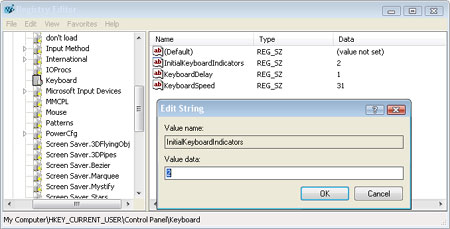
5 Comments
Comments are closed.



May 14, 2012 at 8:42 pm
Claus Møller
Opened my RegEdit a.s.f., but my InitialKeyboardIndicators
contains 10 ciffers ;-) in Win 7….
September 7, 2009 at 9:25 pm
pagesec1
nice post, thanks for all the info
September 3, 2009 at 8:15 pm
pagesec1
Nice post, thanks for all the useful info
July 4, 2008 at 6:22 pm
arjie
It look like a new but it is old bubsy challenge
February 3, 2008 at 8:41 pm
ankit arora
you can also set the status of numlock at boot in the bios.