Windows Shutdown Timer – 7 & Vista

 Sometimes its a big convenience if you can set a timer to shutdown Windows after a specific amount of time. This helps when you are waiting for a download or an installation to finish. Personally I find a shutdown timer very useful when waiting for downloads to complete or listening to music while dozing off. Now let me show you an easy have to run shutdown timers on Windows 7 or Vista.
Sometimes its a big convenience if you can set a timer to shutdown Windows after a specific amount of time. This helps when you are waiting for a download or an installation to finish. Personally I find a shutdown timer very useful when waiting for downloads to complete or listening to music while dozing off. Now let me show you an easy have to run shutdown timers on Windows 7 or Vista.
In this post we will show you how to run a Windows Shutdown timer without the need for any additional software. Its simple and easy, just requiring a command. If you wish to use a software instead of command line, check our Vista Shutdown Timer post.
How to shutdown Windows using the command prompt
- Start the command prompt by typing cmd in the start menu.
- Type in shutdown -s -t 3600
The shutdown command has many parameters that can be used for different purposes. In the example above -s means shutdown and -t 3600 means the timer will run for 3600 seconds or 1 hour.
If you wants to cancel a shutdown that was initiated type in shutdown -a. You can then change the shutdown timer and set a new time. Other commands like -r to restart, -l to logoff and -e to hibernate might the useful to you. Incase you have any doubts about using this command just enter shutdown ? to see the help for the command.
Alternate method to schedule a Windows shutdown timer using the AT command
This method requires that you have administrator rights while running the command prompt. Type cmd in start, right click on the cmd.exe and choose Run as administrator. Now you can use the AT command to schedule a task that can be run repetitively or a single time. Enter the command like the example below.
at 08:00 shutdown -s
This will make your computer shutdown at 8am. (Note make sure no previous logoff timer is running if u used the method above). The /d command can be used to delete any timers that you made.
Make a shutdown button / file
Open Notepad, enter the commands as shown in the first example
“shutdown.exe -s -t 3600”
Now save this file as shutdown.bat. any name just add .bat to the end.
Now you can just double click this file anytime to run the command. You can also go to the files properties and assign a keyboard shortcut if you want.
This is the easiest way to run a shutdown timer on windows. The AT command can be used for scheduling a number of other tasks and even make use system restart everyday at the particular time. Hope this guide helped you all.
3 Comments
Comments are closed.


August 12, 2013 at 7:54 pm
phan
This is the best. thank you alot
September 13, 2012 at 10:11 pm
Mahesh Vachhani
Sir, Good Evening,
Can you tell me about shutdown process for windows 7 as i am working in Govt. Office i have download the data from the main server.
Regards, Vachhani
March 8, 2011 at 8:34 pm
Saravanaa
Really Superb…..