Disable WordPress Maintenance mode – How to remove
 WordPress has a maintenance mode built into it. When you update plugins or update to a new version of WordPress, maintenance mode is automatically activated while your update. Lets have a look at how to Disable WordPress Maintenance mode.
WordPress has a maintenance mode built into it. When you update plugins or update to a new version of WordPress, maintenance mode is automatically activated while your update. Lets have a look at how to Disable WordPress Maintenance mode.
In some rare cases the update might not complete and you will get stuck in maintenance mode. The dashboard and the backend for WordPress will not be accessible. The message “Briefly unavailable for scheduled maintenance. Check back in a minute.” will be displayed.
WordPress has a hook built into it that checks the default directory for a file called .maintenance. If this file is found it will display it instead of a blank white screen. If you wish to customize your maintenance screen, xtremelysocial has a good guide for it.
How to disable WordPress Maintenance mode
- Use your preferred FTP program ( I use Filezilla )
- Connect to your hosting account. If you dont like using FTP, you can use the File Manager in your hosting account’s Cpanel.
- In the directory where your WordPress in installed you will find a new file called “.maintenance“
- Delete this file.
- WordPress Maintenance mode will be disabled and you can login to your dashboard again.
One Comment
Comments are closed.


December 1, 2011 at 6:52 am
Solai Luke
This is a really interesting submit! Thank you for the idea! Using all the best Luke aka couchgool.