How to Disable USB Drive / Device

USB devices are widely used to copy and transfer data between computers. They usually don’t need any extra drivers to work and support plug and play. They also pose a potential data theft risk in offices or shared computers ! In these kind of situations it is advisable to disable USB device access.
 USB disk drives are also the number one reason for computers getting infected with viruses. They can then spread to other files on your hard drive and also slow down the system. In an office or small business environment this, it can easily become a headache to format and maintain computers.
USB disk drives are also the number one reason for computers getting infected with viruses. They can then spread to other files on your hard drive and also slow down the system. In an office or small business environment this, it can easily become a headache to format and maintain computers.
Users and companies with Windows OS that support group policies can block these USB devices easily. Here is an easy way that will work on all systems even without group policy.
How to Disable USB Drive
Click Start and type regedit (XP users have to click on Run, before typing)
Click Yes if UAC pops up
The registry editor will open, now navigate to the following path (on the leftt pane)
Computer\HKEY_LOCAL_MACHINE\SYSTEM\CurrentControlSet\Services\USBSTOR\
Select the USBTOR folder on the left
Now double click on Start on the right pane
The value should be 3, change the value to 4 and click OK
Close the Registry Editor
All USB devices will be disabled when you restart your computer.
How to Enable USB device
To enable the USB device again, repeat the process and change the value back to 3.
A simple trick that can save you a lot of headache and keep your data secure. This is not fool proof as anyone can edit the registry but since most users will never know how this works, they won’t know where to look.
If you are not comfortable with registry editing, take a look at how to Block USB access to computers in a network using a free software.
One Comment
Comments are closed.


December 12, 2010 at 1:31 am
sdmahesh06
I was not aware of this fact and ur post was really helpful in enabling the USB drive for my friend. The fact was all the USB ports were disabled in her company and this post was of some real help:-)