Useful Windows shortcuts users dont know about
 Its a known fact that keyboard shortcuts can improve your experience with Windows. They help you save time and work more efficiently. Everyone knows the basic copy and paste shortcuts but there is more to Windows that Ctrl+C & Ctrl+V.
Its a known fact that keyboard shortcuts can improve your experience with Windows. They help you save time and work more efficiently. Everyone knows the basic copy and paste shortcuts but there is more to Windows that Ctrl+C & Ctrl+V.
Lets have a look at some simple windows keyboard shortcuts that are useful in everyday operations. Starting with some common shortcuts and moving on to the lesser known ones.
- Win+L – Everyone working in a company should know this one. It locks you computer so that the password (if applicable) has to be entered to unlock it.
- Win+M – Minimize all windows and show desktop
- Win+Pause/Break – Show system properties. This is an extremely useful command if you work in a technical support.
- Win+ArrowKeys – Allows you to resize, minimize and maximize windows.
- Win+1,2,3 – Opens the programs in quicklaunch or those pinned to taskbar in Windows 7. Can also be used to switch to those programs.
- Win+Alt+1,2,3 – If there are multiple windows of the same type this allows you to select the one you want from the jump list.
- Win+B – This selects items in the system tray.
- Win+T – Similar to Alt+Tab except shows the previews of windows (Similar to hovering mouse over icon). Press Space or Enter to select.
- Win+Home – Maximise all windows
- Alt+Esc – Similar to Alt+Tab except this does not have any overlay switches to windows in the order they were opened.
- Ctrl+Esc – Substitute for the windows key to open start menu.
- Alt+Space – Open windows system menu for the program.
- Alt+Enter – View properties for selected item.
- Shift+F10 – Shows the right click options for selected item.
- Ctrl+Shift+N – Make new folder.
- Win+G – Cycle between windows gadgets.
- Win+X – Windows Mobility Center
Browser Shortcuts
- Ctrl+W – Close a tab in browsers and many other programs.
- Ctrl+T – Open a new tab.
- Shift+Ctrl+T – Reopen a closed tab
- F6 – Cycle different parts of the program (Useful to get to the address bar).
- Shift+Ctrl+N – Google Chrome, start private browsing (for when you are looking at things you arent supposed to at work)
Want more ? Read out article Vista Tricks and Shortcuts also check out the Knowledge Base article from Microsoft. You might also be interested in out post – Four Programs you didn’t know existed on your computer. If you have any useful tips to share with our readers, leave a comment below.
2 Comments
Comments are closed.



November 1, 2011 at 4:24 pm
Marcel Galema
Win-D behaves similar but better to Win-M, it toggles all windows to minimized, but also restores them back if you press again.
October 31, 2011 at 8:03 pm
Kalle Hölsömäki
ALT + D (at least in IE, Opera and Chrome) goes straight to address bar. Doesn’t seem to work in Firefox though.