Use Google Maps on iOS6 Apple devices
When iOS6 was announced most users updated immediately only to realize that Google Maps was replaced by Apple Maps. At its current state, Apple maps has a lot of incorrect data and dsyfunctional in many areas. United States has minor problems like wrong names and missing routes but other parts of the world like Philippines are a complete mess. Check out TheAmazingios6maps site for loads of FAILS !
Why was Google Maps removed from Apple iOS
According to news sources, Apple wanted Google to offer its turn by turn navigation for Apple devices. Android users have had this feature for quite some time now. With the ongoing rivalry between Google’s Android and Apple iOS, Google did not want to give them the voice navigation feature. Google wanted to add Latitude and in app branding but Apple would’t allow it.
How to get Google Maps on Apple iOS 6
For users who would like to use Google Maps on their devices, there is a simple workaround that can be implemented. It is not as powerful as the original maps app.
Open Safari on your Apple device.
Open the site maps.google.com and wait for the page to load.
Click the button next to the address bar and choose “Add to Home”.
Name it as Google Maps and click the “Add” Button
You should be able to see Google Maps on your home screen.
Open the app and allow permission to use your location.
You should now be able to use google maps on your Apple iOS 6 device.
Alternative Maps for use with iOS 6 devices
Using the same method given above you can load Bing Maps and Nokia Maps for your device. Use maps.bing.com or maps.nokia.com after opening Safari on your device.