Windows 8 Finalizing Settings Stuck Hang – How to fix
Windows 8 is fast and well designed. Its only natural that you might want to upgrade to the latest version. Its is highly recommended that you run the Windows 8 upgrade assistant before starting the installation to ensure the computer has the basic requirements.
Recently I installed windows 8 on an 7 year old Acer laptop and faced the issue of the installation hanging at the Finalizing Settings screen. The BIOS was outdated and there was no update available on the Acer support site. This was a clean install, so when I rebooted from the Finalizing Screen it would do the same thing again. For users who are upgrading restarting resulted in Windows restoring the old OS.
How to fix Windows 8 Finalizing Settings Screen Hang
The fix to get past the finalizing screen is quite easy but involves some trial and error. We need to kill some tasks running in the background so that the Windows 8 installation will continue. Lets get started
Press Shift + F10 to get the command prompt
Type tasklist, you should see a screen similar to the one below (image is just an example)
You should see two or three entries with cmd.exe (one of them will be a microsoft kb update that is causing the problem, use tasklist /v to see detailed view)
We need to end the right task so skip this screen. Next to the cmd.exe there will be a four digit number. This is the process ID. Note down the process ID’s for cmd.exe
Type taskkill /PID 1234 . Replace “1234” with the process ID you noted earlier.
Once the right process is killed, Windows 8 will finally move to the preparing start screen.
Sometimes the finalizing screen is stuck due to connected USB devices you can try unplugging them if that is the case.
Enjoy Windows 8. Note that some graphic drivers from Windows update is known to cause problems. Download and install them yourself instead of the auto update (especially Nvidia drivers) or you will end up with a blank black screen on Windows 8 boot.
Update – Please check the comments section below, there is a lot of information and other solutions given by our readers.
33 Comments
Comments are closed.


April 22, 2018 at 6:16 pm
Vidhyasagar
Very great step ….. thanks alot
April 12, 2018 at 1:27 pm
Roland Masimango
This worked for me, thank you funky
March 10, 2018 at 9:54 pm
Marx Tileni
Thak You Soooo Much
November 17, 2017 at 1:08 am
Igi
Thank You very much Alfred for posting this trouble shooting guide and also for the people who contributed a lot on the comment section. This save me a lot of time waiting and trouble shooting Windows Server 2012 r2. Thanks Cheeers :D
November 11, 2017 at 9:10 am
Ned Holmquist
At first it just sent me to a BSoD (First one I’ve ever seen) but then it logged me on after the BSoD restart! (The BSoD shall kill the computer, then it will rise again 3 minutes later)
May 9, 2017 at 2:32 pm
ravikumar
i have waited for almost one hr but not coming out from finalizing our settings screen. with your help in the next second it was moved out of the screen. Thanks alot.
March 12, 2017 at 8:50 pm
The Don
You’re a lifesaver!!
February 20, 2017 at 1:36 pm
Gagan Bhagat
thanku shooooo much
February 14, 2017 at 5:44 pm
Jade Pearson
Dude you are seriously THE MAN!!! i had been stuck for days and your solution finally helped me. . . If you lived in New Zealand i would buy you a beer.
August 25, 2016 at 3:06 am
Anhad Anhad
Thanks a lot buddy! You saved me from all the trouble. Windows 10 sucks
June 13, 2016 at 3:13 am
Shawn Mathias
this solution really helped me!! Thanx
May 29, 2016 at 11:16 am
MJ
I’m trying to use this advice for the Windows 10 update. I’m stuck on the Finalizing Your Settings page forever!!! 14h in total. I tried restarting but I always get stuck there. At first it wouldn’t even open command prompt. Now it does, but when I use “tasklist” or “tasklist/v” I can only see the last 20 lines or so. I can’t scroll up farther than that and I know there is more because when it starts listing there is a huuuuge list before it stops.
Also, there are 7 cmd.exe … 6 at the “top” of this partial list all “Administartor: C:WINDOWSsystem32cmd.exe
And towards the end of the list is the cmd.exe for the tasklist command.
What do I do now? I’ve been struggling with this stupid update for the 4th day already. I want to be done with it and be able to use my computer. :(
April 5, 2016 at 1:36 am
Phoenix2312
Finally got there with thanks to funky … BUT not the way he suggested…
I did the Shift F10 and typed taskmgr into the command console…
But the only CMD.EXE running was the very window I had just opened…
Just on an off chance, I went to processes, nothing there, so went to the next tab along to the left, and just randomly selected WINLOGON and cancelled it….
And BOOM! It worked!!!! It seems to be the Winlogon that gets stuck… but I do not know why… Now we have to delete the 30 or so extra accounts that have been created iun trying to get past this lock up.
April 5, 2016 at 1:09 am
Phoenix2312
Having the same issue, BUT I can only see the cmd for teh open window and cannot scroll up!!!!
April 3, 2016 at 9:13 pm
Alison
I am pressing shift f10 but nothing is happening :( I have been trying to reformat this beast for days. Help :(
February 22, 2016 at 5:59 pm
midnyt
thanks it works for me.. Shift f10, taskmgr, enter the details, end task cmd.exe
December 16, 2015 at 7:28 pm
bean mr
in my case i need to kill wininit service with /f switch. it shows error screen and restart and window start normally.
November 14, 2015 at 4:21 am
EK Sumon
Thanks a lot!!!! Worked perfectly for me… (y)
October 31, 2015 at 4:41 am
Haider
I have window 8.1,i tried all above instructions but after kill cmd.exe again appear finalizing your settings,plz save my life :(
October 17, 2015 at 11:54 am
Deep Josan
i did my windows twice and left my laptop on for whole night…nothing worked….you saved me :D :p
January 22, 2015 at 4:12 pm
Stephen Schrimpshire
i learned this when i would do security tests on my computer when hacking into it using linux basically the above task will not kill it or atleast not 100% if you instead use the command line “taskkill -f -im ***” replace *** with what task your wanting to kill for example cmd.exe or chrome.exe or nvidia.exe so for cmd we will put
“taskkill -f -im cmd.exe” and hit enter after this it will kill the task :) hope i help guys.
December 23, 2014 at 11:53 pm
Josh Mattos
You can also run “taskmgr” to see all the running processes. This allowed me to see that the svhost.cmd was using 50% of the CPU resources. I right clicked and killed this process and the configuration finally moved on.
December 23, 2014 at 1:39 am
Ichellemay
>taskkill /pid /2292
ERROR: the process “2292” not found
Ummmmm what did I do wrong? I have two “cmd.exe” and only one of the has 4 digits. This solution works for Mac also, right?,
November 29, 2014 at 11:29 pm
Sasha
Thanks a lot. Just type taskmgr then kill cmd.exe Note: did it a couple of times before it helped. Thanks internet people!
November 26, 2014 at 11:58 am
Αντωνης Καββαδιας
saved me not precise but helpfull !!!
November 21, 2014 at 7:04 am
funky
Shift-F10, taskmgr, Enter, Processes, first cmd.exe, Delete, OK.
November 9, 2014 at 4:49 pm
john silvers
mine says process not found even after i have tried every single cmd.exe
October 3, 2014 at 4:39 pm
erik
just write taskkill / pid 9999
September 10, 2014 at 11:26 pm
Muad
On my system the appropriate syntax did not include a / before the process id:
taskkill /pid 2540
However, it then said that the process could only be killed forcefully using the /F command. This then worked:
taskill /f /pid 2540
September 4, 2014 at 11:05 pm
Josephq
It says to me that the process /2392 is not found! Help please
September 4, 2014 at 11:14 am
your secret admirer
thanks broo. i love you so much mmuach :-*
August 25, 2014 at 12:24 am
admirer
you are a true hero. thank you very much!
August 24, 2013 at 6:48 pm
Roulette Strategy
Great.I also have windows 8 in my system .if this prob comes it will now be easy to solve.