Diablo 3 is the most anticipated RPG of the year. It features elements of the hack and slash and dungeon crawl genres made famous by its predecessor. Diablo 3 is giving out error codes like its the holidays. If you have 14009 or 315300 read this post to learn how to fix it.
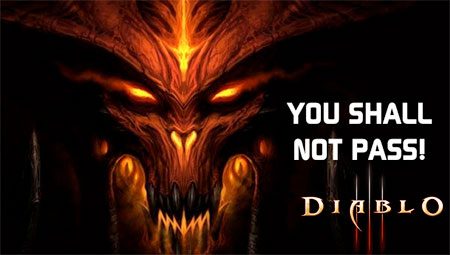
How to fix Diablo 3 Error 14009
This error is caused due to a problem with the cache folder that battle.net created on your computer. To fix this open the “C:\ProgramData\Blizzard Entertainment\Battle.net” folder on Vista or Win 7. Windows XP users can find this at “C:\Documents and Settings\All Users\Application Data\Blizzard Entertainment\Battle.net”.
You should see a folder called “Cache”. Rename this folder to any other name or delete it. Now start Diablo 3 and the error should be fixed.
The 14009 error code on Diablo 3 is also known to cause another error, the solution for which is given below.
How to fix Diablo 3 Error 315300
This is caused due to 2 problems.
First solution is to check if you have used a previous email ID with battle.net service. Try logging in with that username, if that doesnt work, try changing the password.
The other solution is to go to Control Panel and create a new user for your computer with administrator right. Login to the newly created Windows User and start the game.
This should fix 315300 error in Diablo 3. You may now switch back to your old account and the game wont give errors.
Note :- Before you start make sure you are playing on the right region, check this in option > account > server region.






get error 12 help
Error 315300 Fix is working. Thanks.
That’s the most bizarre fix I’ve ever seen… but it works flawlessly! Blizzard and Microsoft should really have a talk about this! :)
So my solution was different. I tried the 2 above items – what’s happeneing is that the C:\ProgramData folder has a battle.net and a blizzard entertainment folder. If you don’t see C:\ProgramData, you need to show hidden files/folders.
These both have admin permissions and may not let you have access to them. To fix this, there’s a plugin for win 7 where you get a Take Ownership command in the right-click context menu. TO add that command: http://www.howtogeek.com/howto/windows-vista/add-take-ownership-to-explorer-right-click-menu-in-vista/
Once you have the command, select the battle.net and blizzard entertainment folders in C:\programdata. Rightclick and Take Ownership. THat fixed the problem right away!
IF YOU WANT TO FIX THIS ERROR, TRY RUNNING IN WINDOWS XP SERVICE PACK 3 MODE INSTEAD OF WINDOWS 7.
RIGHT CLICK DIABLO 3
PROPERTIES
COMPATIBILITY
CHECK OFF RUN THIS PROGRAM IN COMPATIBILITY MODE FOR
WINDOWS XP (SERVICE PACK 3)
Solved my problem when nothing else did, tried everything and more than what was posted.
Credit: Frigginskitz#1697