The Samsung Galaxy Note 2 comes with a Li-ion 3100mAh battery to power the huge display. It is quite sufficient to do a good job and give more than a days charge for the phone. There are many reasons why the battery life of the Samsung Galaxy Note 2 can drop quickly, this guide will show the main reasons and solutions to get more from every battery charge.
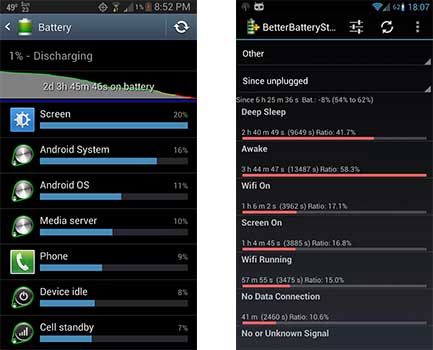
Samsung Galaxy Note 2 Battery Life Saving Tips
Wallpapers and Lockscreen – Live wallpapers in Android can eat up quite a bit of battery. Not all live wallpapers use up a lot of battery. 3D homescreens tend to use CPU power which in turn uses the battery. Simpler live wallpapers or static wallpaper can be used to improve the battery.
Connectivity Toggle – Bluetooth, Wifi, NFC and GPS use a lot of battery to keep the phone connected to their services. Switch these off to save battery. Wifi power saver apps like Y5 can save you battery by automatically switching off when you leave your home or office. Always remember to switch off your GPS when not in use.
Display Brightness – High brightness for the display uses more battery. Switch to the Auto setting on the Samsung Galaxy Note 2 or set the screen display brightness to a lower setting.
2G vs 3G – 3G networks use a lot of battery, consider using 2G networks most of the time. You can find the settings for the same under the mobile networks section in phone settings. 2G-3G OnOff is a widget that lets you switch networks faster using a toggle widget. 2G networks are sufficient for chat apps and other services that run in the background. 3G would be required on when browsing or using data heavy services.
Uninstall background apps – Many free apps run in the background even when they have not been started by the user. The Applications tab under settings can show you the running apps. Force Stop, Freeze with Titanium Backup or uninstall these apps to prevent them for using battery in the background. Startup Manager can help you find and disable these apps from starting up with the phone.
These are the basic steps for Galaxy Note 2 battery save. If the phones battery is still dropping at a high rate, consider the next few options.
Advanced tips to increase battery life on the Galaxy Note 2
Battery Usage Stats
Open the settings menu of the phone and head to the battery section. Note the apps that are using the most battery. Look for any apps that were downloaded and installed that are on top of the list. Uninstall the unwanted apps with high battery usage.
Wakelocks
Wakelocks prevent the Note 2 from going into Deep Sleep mode when battery is least used. Wakelocks can be caused by multiple apps. We can find the apps that are causing high wakelocks and disable or uninstall them to stop these issues. BetterBatteryStats is a paid app that can show you these wakelocks and help identify the apps causing the wakelocks on your Galaxy note 2 device.
Checking the CPU state of Note 2
The Galaxy Note 2 needs to be in Deep Sleep mode when not in use to save battery. Wakelocks and apps use the CPU in the background. CPUSpy shows you the time spent by your device in different CPU states. Using the info provided by the app you can check if the CPU is able to go into Deep Sleep mode as required.
Improving battery life on Galaxy Note 2 N7100 for rooted phones
If your Note 2 is rooted your can install a CPU tweaking app like Voltage Control to perform CPU tweaks. You may change the CPU governor from the default “On Demand” to “conservative”. Custom kernels can also be flashed to get additional governors, they can be found on the XDA Forums. Limiting the max CPU range can also save battery at the cost of performance.
If all else fails consider a phone reset or switch to a custom ROM for a fresh start.





